DIT PROJECT FILE |
Next page is the page of Content
for First Sem
Content page
Sl. Chapter Page No
- PaintBursh 2-3
- Note pad 4-5
- Wordpad 5-6
- Ms word 6-10
- Ms Excel 11-19
- Ms Powerpoint 20-25
- Photoshop 26-40
- Coral Draw 41-50
- Page Make 51-60
- Foxpro 61-63
In the each topic use proper pic to show clear ur idea.
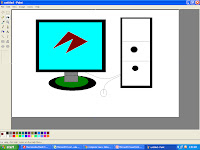
MS Paint
MS Paint (Paint Brush) MS paint is a drawing program used to draw of images. different tones and colors are available create any good pictures. It gives extension. .BMP.
1. (Free- Form select): It is used to select any area of the picture by drawing a free hand line.
2. Select: It is used to select a rectangular portion of the drawing. It is the easier way to select the picture.
3. Eraser: It is used to erase any color.
4. Paint cone, Fill with color: It is used to fill any include area the - color.
5. Pick Color: It is used to select a particular color, which is use in the picture.
6. Magnifier: It is used to zoom to particular part of the picture.
7. Pencil: It is used to draw a thin and thick line.
8. Brush: It is used to draw image. It works like a pen.
9. Airbrush: It is used to spray the select area.
10. Text: It is use to type text inside the picture.
11. Line: It use to draw a straight line.
12. Curve: It used to draw the curve line.
13. Rectangle: It is use to draw rectangle box.
14. Polygon: It is use to draw the polygon.
15. Ellipse: It is use to draw the circle.
16. Round Rectangle: It is used to draw the round box.
============================================
Notepad :
Notepad is a text editor available in Accessories. It allows typing and editing the text. In Notepad text only be type and cannot be formatted. It has no paragraph or character formatting capability. Files are limited to text only.
Notepad takes much less memory then Wordpad and starts faster. It is also use to write programs for programming language like COBOL, Oracle, FoxPro, BASIC etc. It gives file extension. text
word pad
WordPad is a basic word processor that is included with almost all versions of Microsoft Windows from Windows 95 onwards. It is more advanced than Notepad but simpler than Microsoft Works Word Processor and Microsoft Word. It replaced Microsoft Write.
MS Word: Microsoft word is a software package, developed by Microsoft corporation for word processing application. It is a full fledged word processing package. In ms word we can create format and print the document by using following features.
1 Change Case
2. Spelling and Grammar Checking
3. Auto text and Auto correct
4. Super-script and sub- Script
5. Bullet and numbering.
6. Border and shading
7. Tables and columns.
8. Mail Merge
9. Microsoft and temples etc.
10. Header & Footer
Saving a document → Press Ctrl +S. It gives file extension .DOC
To open a file→ Press Ctrl +O
To create a new Document: press Ctrl +N
To Print a Document: press Ctrl +P
Page Set up in MS word: It is use to set the margin paper size, text element and layout of the page. Formula → Click on file Page setup. Or press Alt +F+U.
It will display 4 tabs.
1. Margin: It is use to specific the top, bottom, left, right and gutter margin.
2. Paper size: It can use to specify the size of the paper on which the printing can be done. In MS Word default paper size will be Letter size. It can be change according to the size of paper used for printing.
3. Paper source: It use to specify the paper source like Manual or tray.
4. Lay out: It can be use to specific the header and footers. In this option line number is also available to specify whether to print the line number or not.
To Create PDF file: Ctrl +P, select Adobe PDF
PDF (Portable document format): Was develop to allow document to be ported from one location to another, with loosing its appearance, layout and content. Since this document is read only, its content cannot be changed. Document in this format can be created using Adobe Acrobat and read using Adobe acrobat Reader that fee to download and use. Third party tool PDF 995 also allows you to create and read PDF documentation. PDF document can embed fonts and hence be read on any computer.
1. Change Case: It is used to change the case of selected text by using this feature. We can change selected text in upper, lower, sentence etc.
It will display
A. Sentence case
B. Upper case
C. Lower Case
D. Title Case
E. Toggle Case
A. Super Script: The text that will be written at the above of the original line is called super Script. Press Ctrl+Shift+=
B. Sub Script: The text that will be written at the below of the original line is called sub script. Press ctrl+=
3. Spelling Checking: It is use to check the spelling of existing document. By using spelling checking we can also check the grammar and style error.
It will display:
A. Ignore: It is use to ignore the word that is not correct but we want to keep as it is.
B. Ignore All: It is use to ignore the word in entire document.
C. Add: It is used to store specified word in the dictionary.
D. Change: It is use to change the wrongly spelling word from suggested word dictionary.
E. Change All: It is use to change the wrongly words in the entire document
F. Auto Correct: It is use to add the wrongly spelling word and its correction to auto correct.
G. Cancel: It is use to go back on Ms Word.
Border and Shading: It is use to set the border style in selected text. In Ms Word various border can be applied to a single paragraph or group of paragraph. Different style of border like a thin or thick line, double or dot line can be applied in different colors. Shadow can also be selected for right or left of the paragraph. Press Alt+O+B.
Bullet and Numbering: It is use to set the bullet style in selected text. By using this feature we can set symbols or serial number to the left side of the text. Press Alt +O+N.
Word Count: It is use to count the number of word, paragraph, page and line available in the document. Formula click on tools→ Word Count or Press Ctrl+Shift+G
Header and Footers:
A) Headers is the text that will be printed at the top of the page.
B) Footers is the text that will be printed at the bottom at the page.
Foot Notes and End Notes
a) Foots notes: It is the referes note written at the end of the some page.
B) Endnotes: Endnotes is the reference notes that will be printed at the end of the document.
Columns: It is use to create different types of column. In Ms word columns are available in format Menu. Text can be typed in different after defining the columns of the existing text can be converted in to columns.
Auto text and Auto correct:
Auto Text: It is use to insert the specific text, which are stored in auto text entry.
Formula click on Insert → Auto text → New
Start: select the specific text and click on insert→ Auto text → New. It will display
 Auto text
Auto text Please enter shortcut for Auto text
Please enter shortcut for Auto text Ok Cancel Help
Type the shortcut Name and Press ok button to display auto text.
Type the Shortcut Name and Press F3 button.
B) Auto Correct: It is use to create the text that is required immediately after keys. Common mistakes its correction will be stored as auto correct entries.
Formula: Click on Tools Auto correct. It will display.
What is Trake change?
Track Changes is a way for Microsoft Word to keep track of the changes you make to a document. You can then choose to accept or reject those changes.
Let's say Bill creates a document and emails it to his colleague, Lee, for feedback. Lee can edit the document with Track Changes on. When Lee sends the document back to Bill, Bill can see what changes Lee had made.
Track Changes is also known as redline, or redlining. This is because some industries traditionally draw a vertical red line in the margin to show that some text has changed.
Mail Merg in Ms Word:
What is mail Merge?
Mail Merge is a technique where some text mater in a file is merged file. It is use to print multiple latter addressed to many members when the subject matter of the letters is same.
By using mail merge we can also created form latter, mailing labels, envelopes and catalogs.
Text.: Text document saves the file without any text and paragraph formatting. These are blank text file. This file can be open in Note Pad also gives file extension .txt.
(ii) RFT (Rich Text Format): It is used as a common format for exchanging document between word processor. It preserve the appearance and contains of the document. Graphics and other object will be saved with the text but may be lost when the file is open in another application. It gives file extension .RTF.
Creating Macros in Ms Word: It is use to store one of more command in a key or combination of keys.
Formula Click on Tool → Macro → Record new Macro. It will display.
Converting Word document in to various format like text, rich text format, word perfect, HTML (Hyper text markup language template.)
Header & Footer
Word Header and Footer allow you to insert information at the top or bottom of every page. This information normally consists of chapter headings, page number, etc.
No comments:
Post a Comment